How To Add Videos to Your Link In Bio
Promoting video content has become one of the most general usages for standard link hosting sites. It’s no secret that in this digital age, video content is king. The ability to place your video content on your link in bio page will not only get viewers there, but keep them there. No extra steps necessary – just open the link and play the video without having to be redirected.
To some, driving traffic to your YouTube channel may seem like the best way to accumulate views. The problem is that YouTube has become increasingly saturated with advertisements and video suggestions that have the potential to take viewers away from your page (we’ve all been guilty of falling into a deep YouTube hole).
Whether you are looking to add a single video, or a video gallery, Artist Pages allows you to gain YouTube views while remaining in control of what the viewer sees next. No matter what your passion is, our platform will help you grow your digital presence by maximizing what you can get out of your viewership. During the beta phase alone, we were able to help our users generate over 210k video plays.
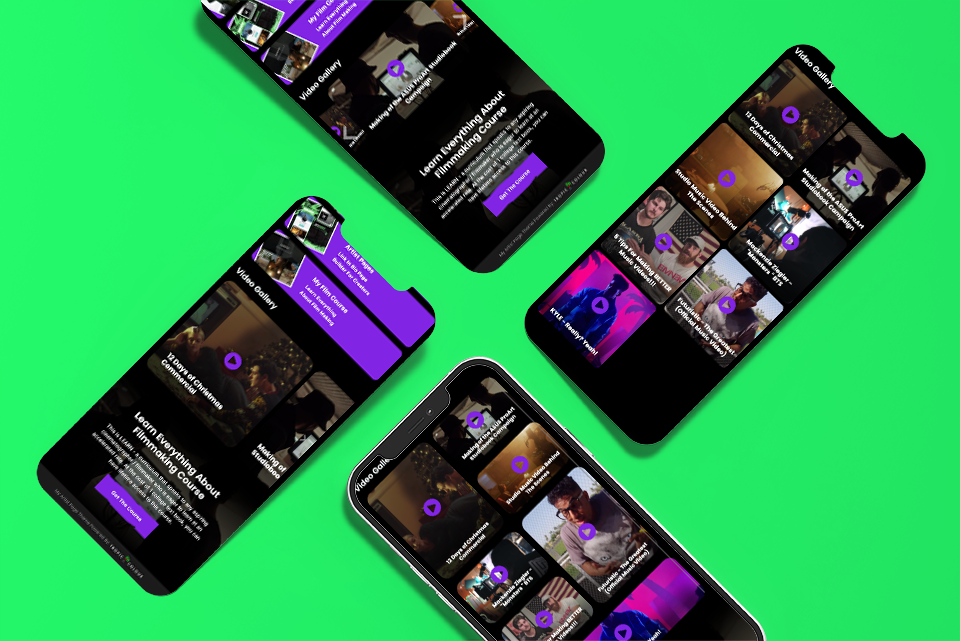
Adding Videos to your link in bio page with Artist Pages.
There are multiple ways for you to showcase your videos effectively on your page. Whether you want the video to act as more of a background, or you are looking to showcase a number of your most recent projects, Artist Pages is the premier choice for adding videos to your link in bio page.
Adding video backgrounds to your call to action:
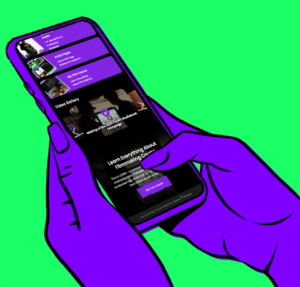
In the Call to Action builder module, you are able to add custom video content to display as a background on your page. These videos will be displayed behind your content with audio disabled, making it strictly a visual aesthetic to help make your calls to action pop, and help drive views.
Follow these steps to set up a background image on your call to action section.
- Open your Page builder
- Click to add a new section and select the Call To Action module
- When the appearance tab is open on the flyout select the youtube video in the background options section
- Add your youtube link in the provided field
- Update settings and click to save your page
*Don’t use YouTube to host your content? Don’t worry. We will continue to integrate other video hosting platforms so that you can also have the option to add background videos. Click here to view updates.
Adding a video gallery to your link in bio page
Gone are the days of having to pick and choose videos to promote in your link in bio page. With Artist Pages, you can showcase your entire portfolio right on the main screen. Whether you are an artist releasing music videos, or a videographer creating them, Artist Pages is the easiest way to promote an entire video gallery without the hassle of redirection.
Gallery Options:
- Grid View: Display your videos in a 2 column grid format. This is a great option to display all of your videos with equal prominence.
- Masonry Grid: Similar to grid view, but with varying dimensions. This is great for highlighting specific videos over others. Eye popping and attention grabbing.
- Card Swiper: Videos will display as square cards allowing the users to swipe from one to the next. This is a great option if you have a lot of different types or styles of videos you are displaying on a single page.
- Carousel: Your videos will display in a 3D carousel. This is a more visually stimulating method to showcase your videos in a 3D gallery that can also be swiped.
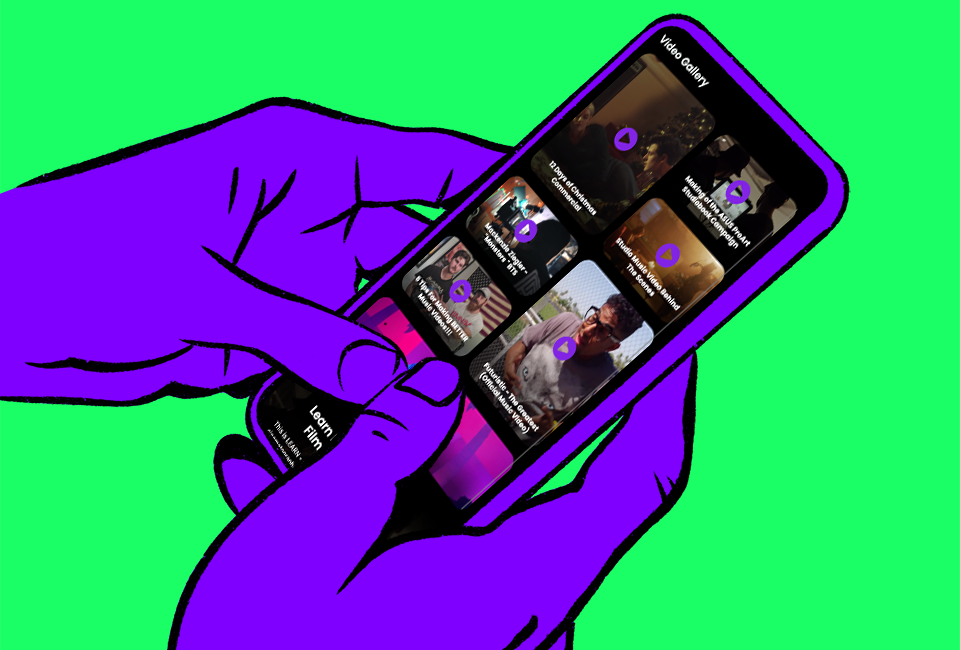
Follow these steps to set up your video gallery.
- Open your Page builder
- Click to add a new section and select the Video Gallery module
- On the flyout you will see 2 different tabs
- Content – Is where you will add your content and videos
- Appearance – Is where you will select your gallery option
- Fill out the fields on the content tab
- Title: The title will display on the video gallery
- Video Link: Add your youtube video link here
- Thumbnail: Upload an image thumbnail
- Description: Add a description telling your users about the video
- Credits: If you want to credit anyone else on your video you can add them here.
- You can add as many videos to your gallery as you would like and reorder them accordingly
- Click update and then save your page
Add a Single Video To Your Page.
Add a video right to your link in bio page for users to be able to watch your most important video without needing a link anywhere. Whether you are an artist looking to showcase your most recent music video or you are a professional looking to put your reel right in front of your viewers, add a video to your link in bio pages using the Artist Pages builder.
- Follow these steps to set up your video.
- Open your Page builder
- Click to add a new section and select the Video module
- Add your youtube or vimeo link in the field
- Click update and then save your page